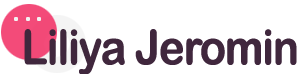How to Upload Data from BigQuery to Google Ads?
Recently, Google announced an exciting new feature: the ability to upload data for conversions and audiences directly from BigQuery. While documentation on this topic may be forthcoming, many are eager to know how to utilize it right away. Until then, here’s a step-by-step guide to help you get started.
Before diving into the main process, ensure you’ve checked the basic requirements:
– Confirm that you have access to the project in BigQuery where your data is stored. If not, reach out to your cloud team to request access. You can find more information about permissions in BigQuery here.
– Verify that your table in BigQuery contains the necessary fields for your conversion setup, which include the conversion event time and one of three possibilities: gclid (conversion ID), email, or phone number. Google will hash this data.
– If you’re using views instead of tables, ensure they are fully authorised and do not include any external tables. You can find more information on authorised views.
Setting Up Conversions Linked to BigQuery for Customer Match
I’ll demonstrate the process using conversion setup, but it’s also possible to connect a BigQuery data source to audiences.
There are at least two ways to connect BigQuery data as a source for customer match in Google Ads. I’ve chosen the shortest one.
Firstly, let’s set up a conversion. Navigate to the menu (if you’re using the new design, it’s on the left side; with the old design, it’s in the top right corner). Select ‘Goals’ -> ‘Summary’ to access your conversions dashboard. If you haven’t set up any conversions yet, your screen will resemble the one below. If you have existing conversions, you’ll see them listed.
Now, let’s create a new conversion action to link with BigQuery data. Click on the ‘New conversion action’ button.
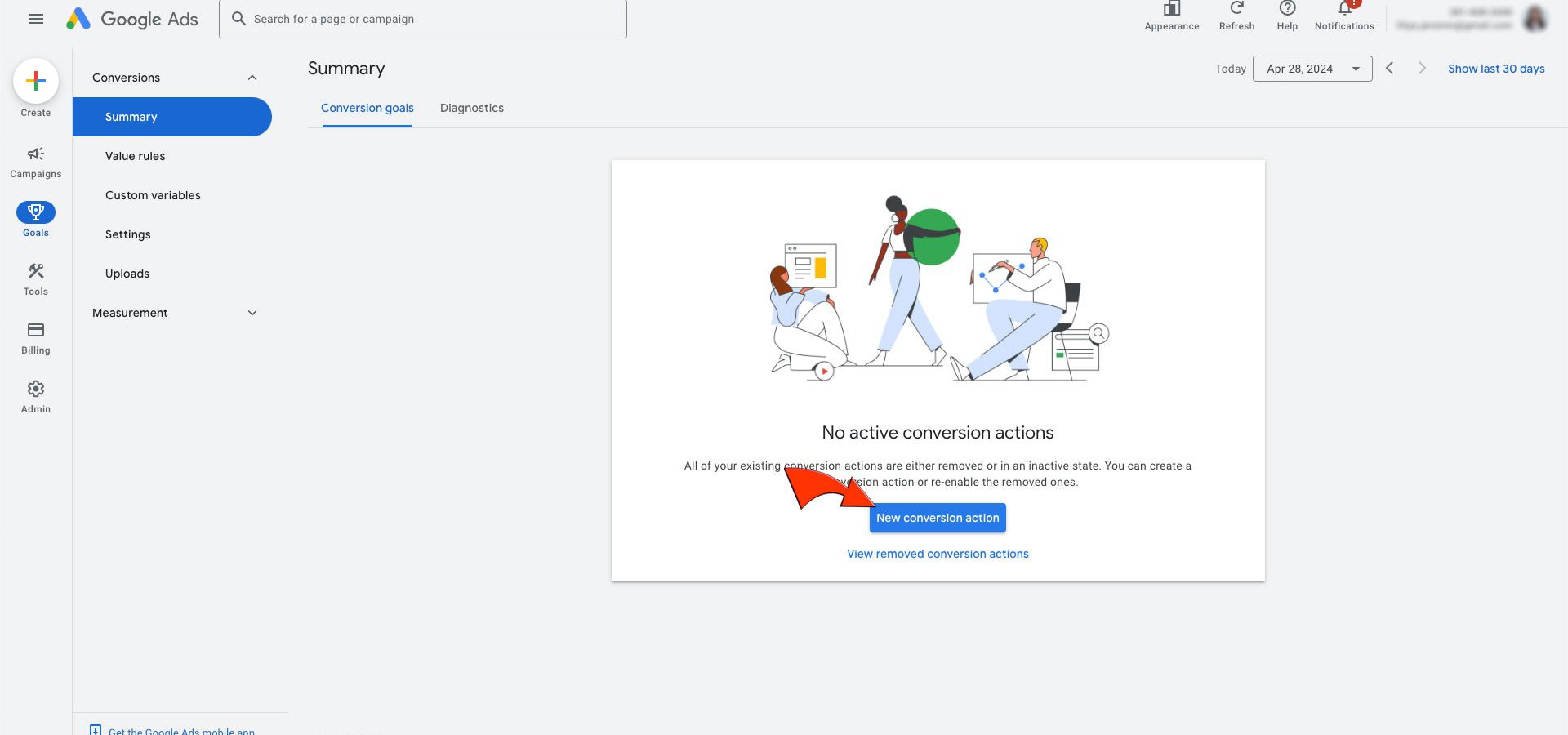
In the dialog window that appears, select ‘Import’ from the list of conversion options. Another dialog window will then appear. Choose ‘CRMs, files, or other data sources’ -> ‘Track conversions from clicks.’ In the Data source dialog window, select ‘Connect a new data source’ and then choose ‘BigQuery’ from the list of possible data sources. Mark this as a ‘Direct connection.’ Confirm that this data was collected according to Google’s compliance rules, and then click ‘Continue.’
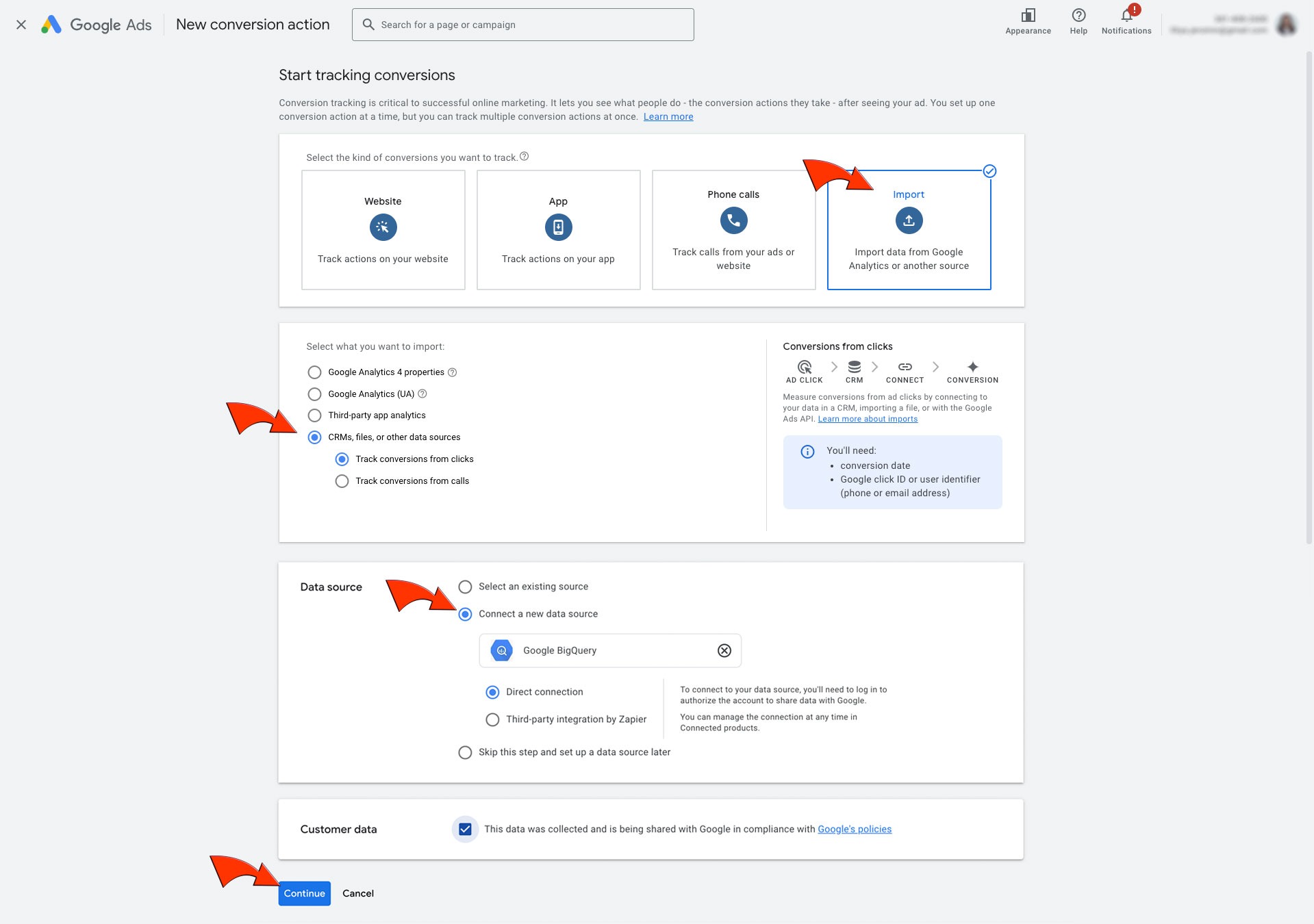
Choose the type of the conversion you want to track and hit ‘Set up’
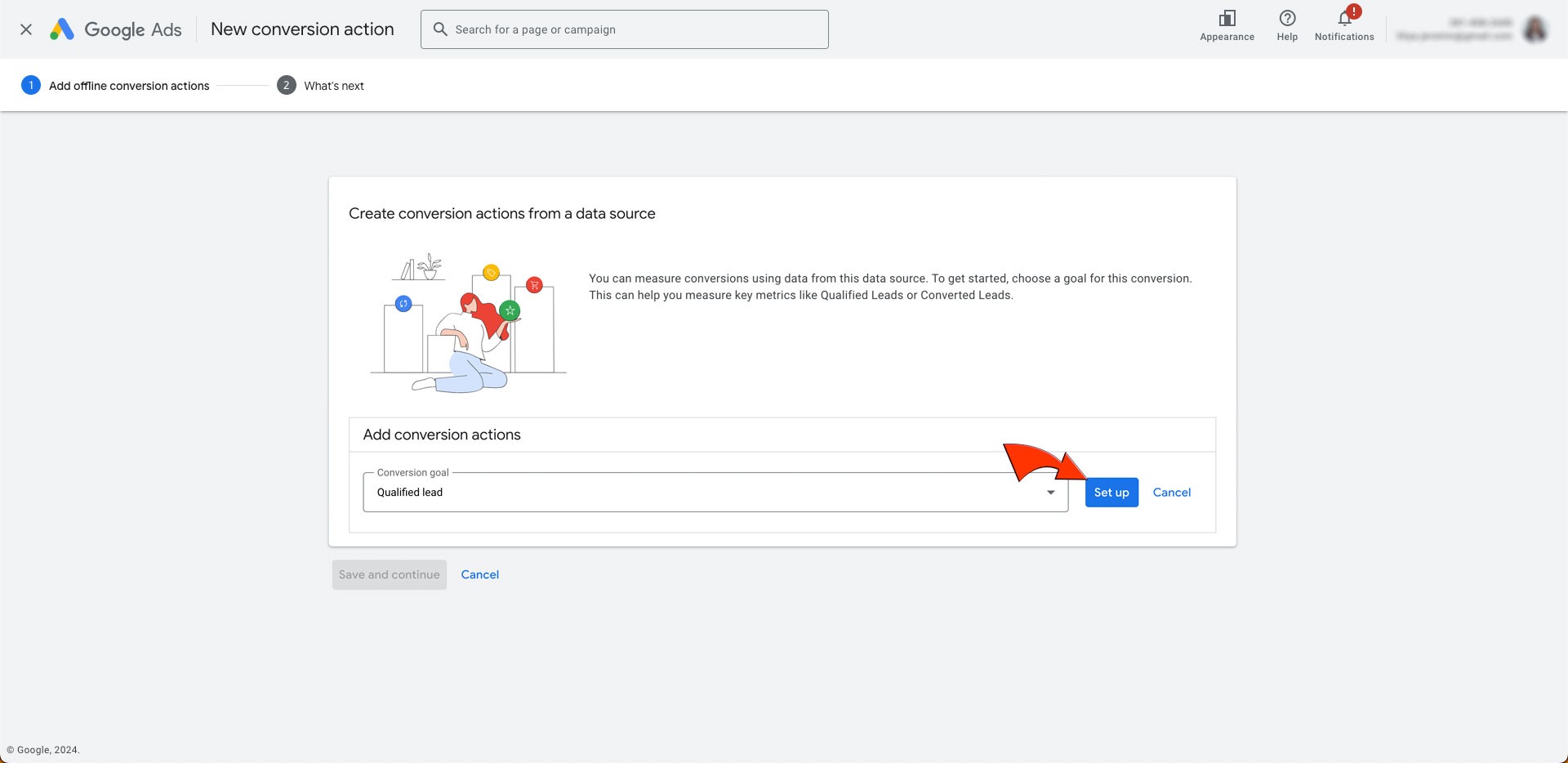
In the next dialog, select the desired project, dataset, and table from the drop-down menus. Ensure that the selected table contains the necessary information required for the integration (event time, gclid alternative email or phone number). This table should be prepared in advance.
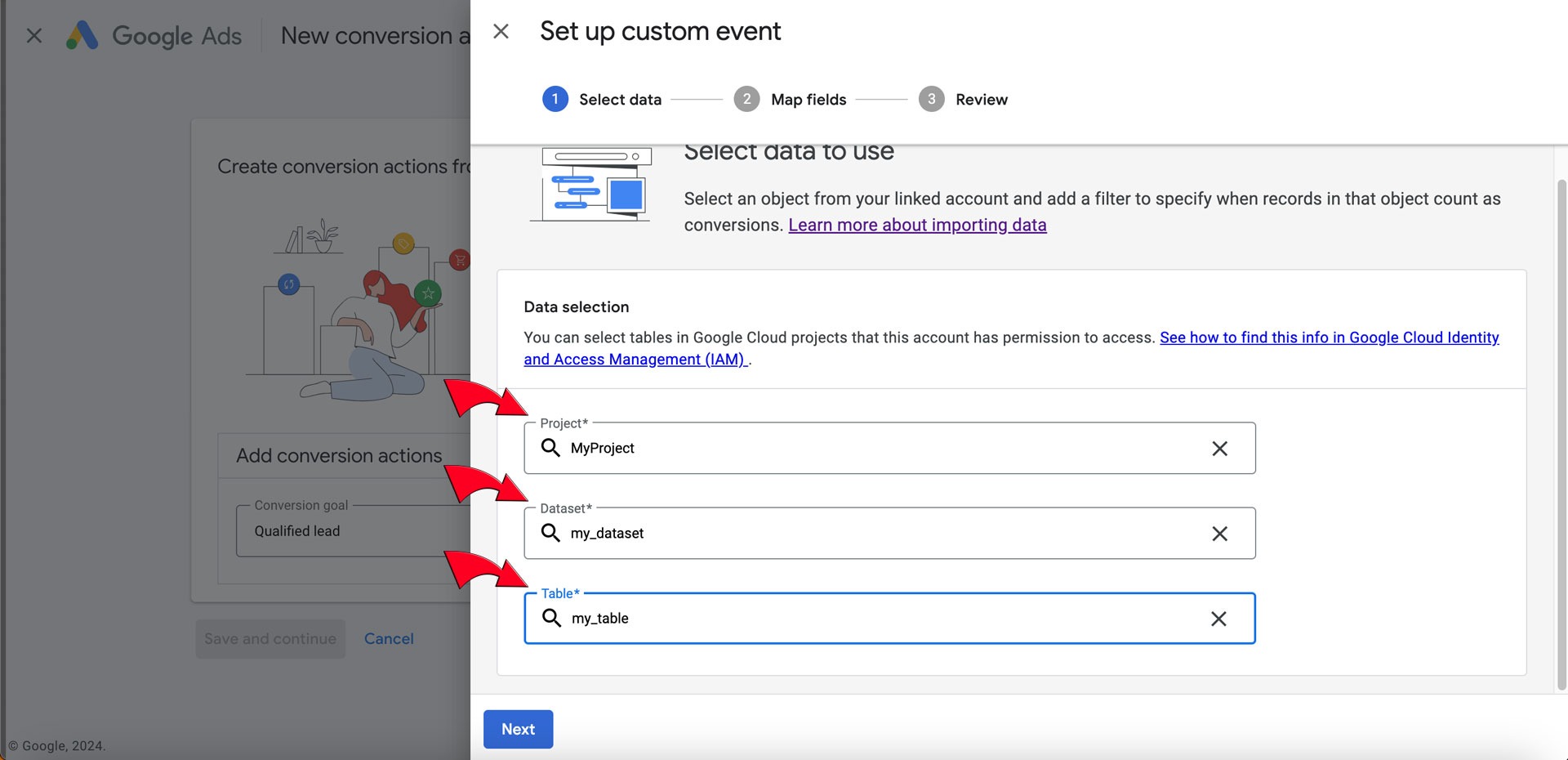
Next, map the fields from the BigQuery source that Google Ads requires for conversion matching. As mentioned earlier, one of the required fields is event time, and for the second required field, you have three options: gclid, email, or phone number. If Google Ads identifies any field from BigQuery incorrectly, you can manually change it. Additionally, there are three optional fields that you can map: conversion value, currency, and order ID. Once you’ve finished mapping, click ‘Next’ to proceed.
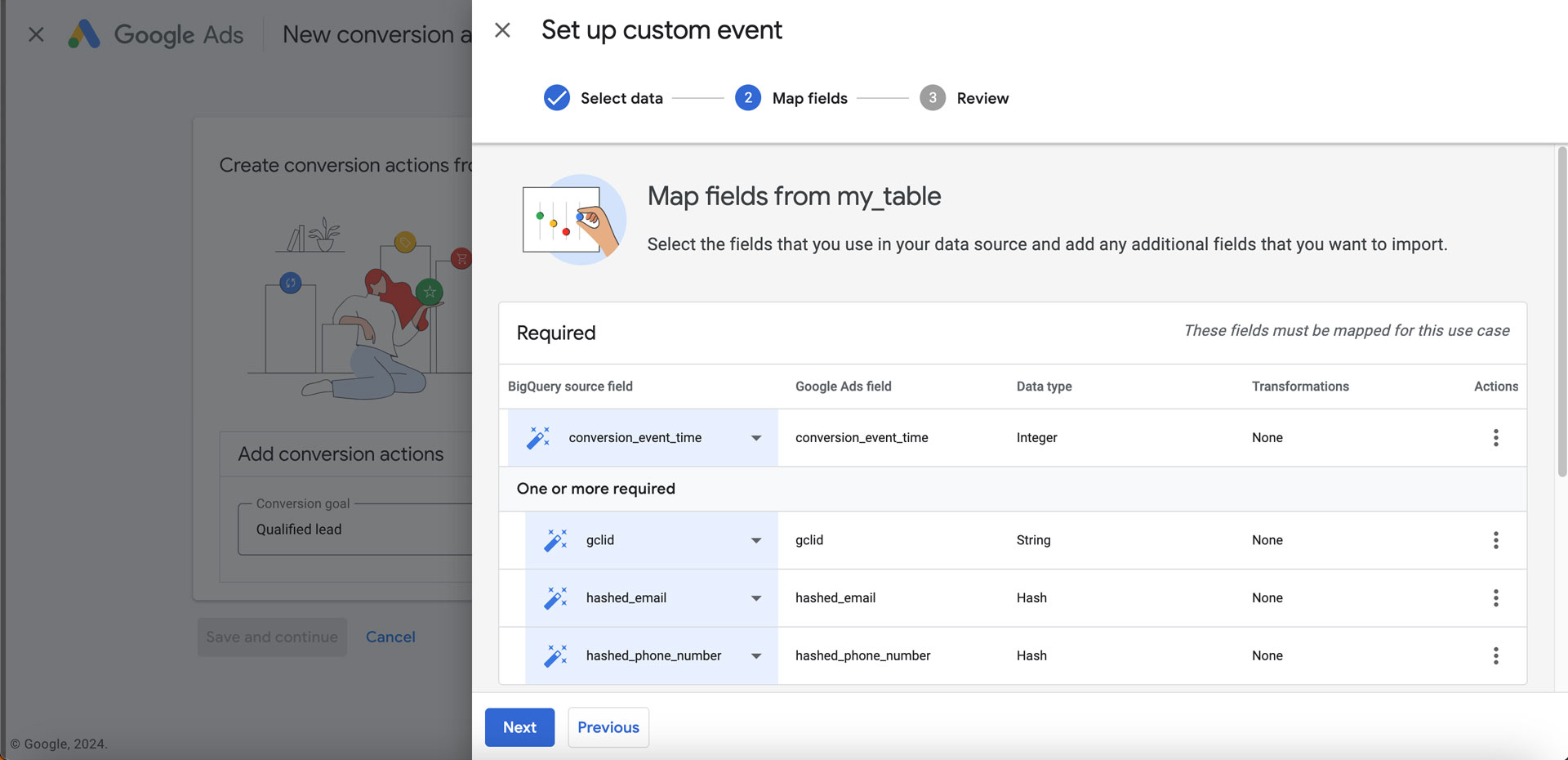
Now it’s time to name your connection and schedule the data update. I’ve set it for once per day, but the frequency depends on the dynamics of your business and how often your data is updated in BigQuery. Here, you can also modify the selected data if necessary or retry field mapping if needed. Once you’ve configured everything, click ‘Finish’, and voilà… your new connection is ready to use.
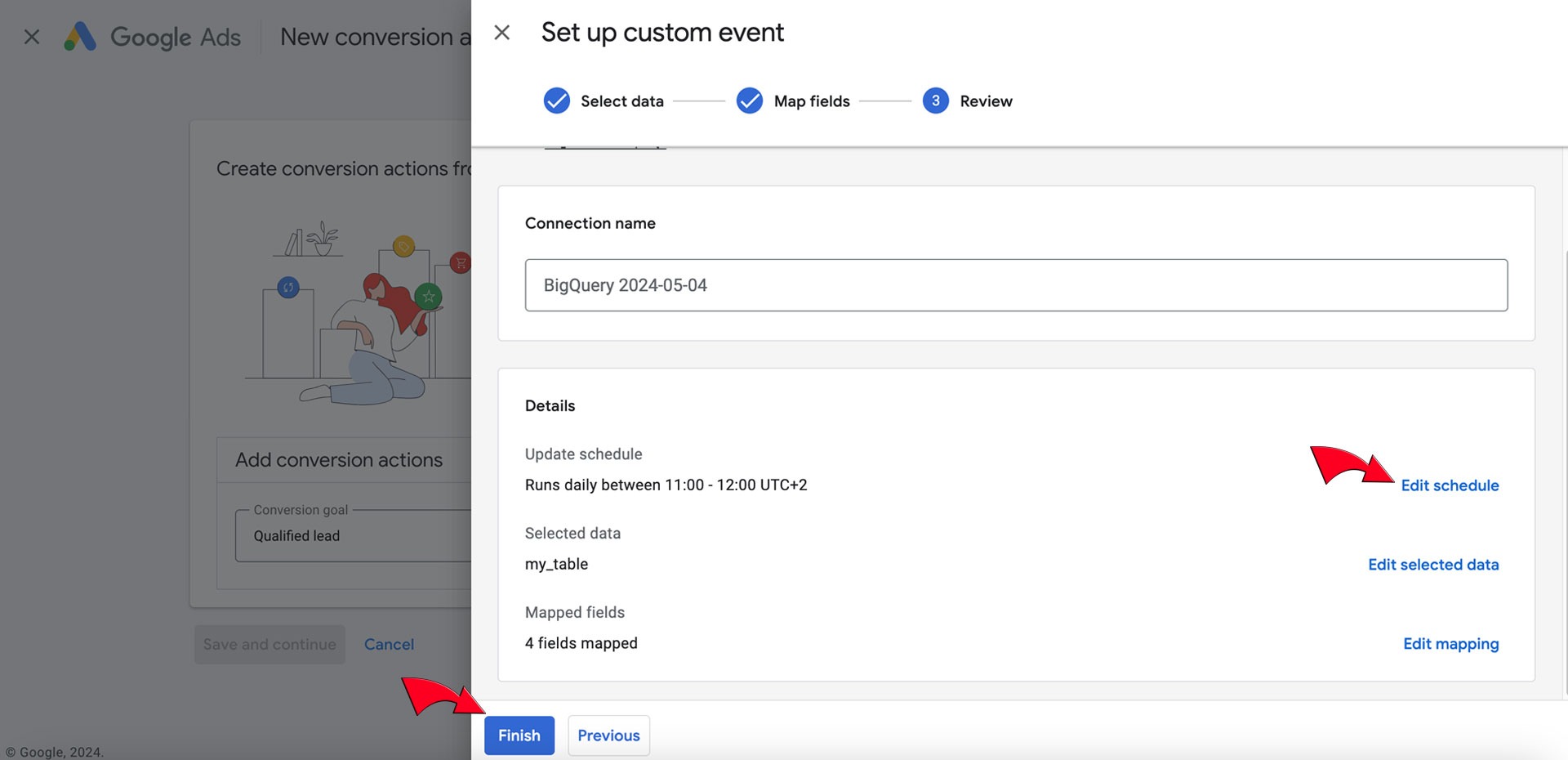
Last step save your conversion by clicking on ‘Save and continue’. Done. You’ve connected your data from BigQuery to Google Ads conversion as customer match.
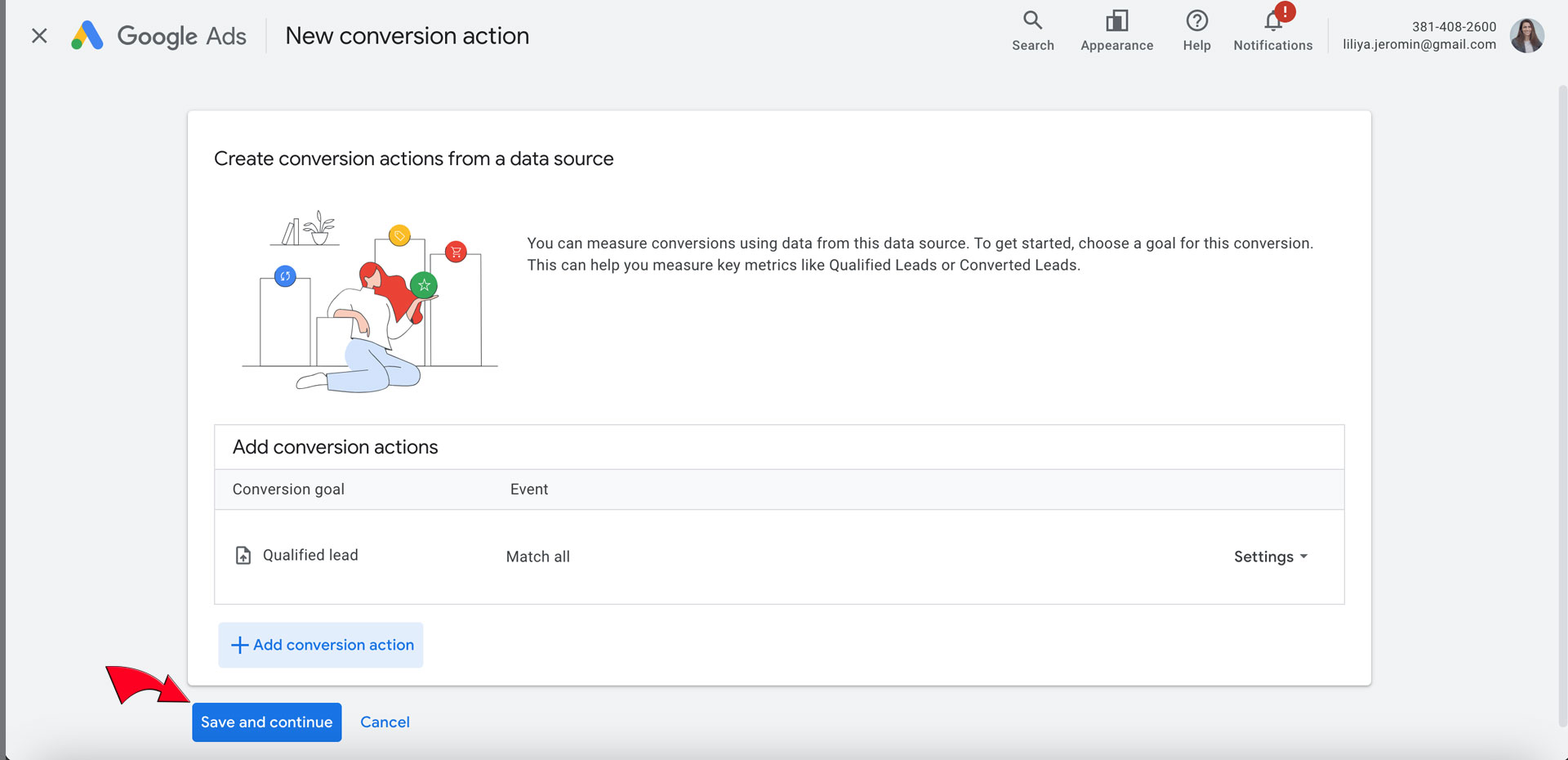
In conclusion, setting up a connection between Google Ads and BigQuery offers powerful opportunities for optimising conversions and audience targeting. By seamlessly integrating these platforms, businesses can leverage data-driven insights to refine marketing strategies and enhance campaign performance. With careful attention to mapping fields, scheduling data updates, and adjusting settings as needed, this integration becomes a valuable tool for driving growth and achieving marketing objectives.
Enjoy unlocking valuable insights with your new Google Ads and BigQuery integration!